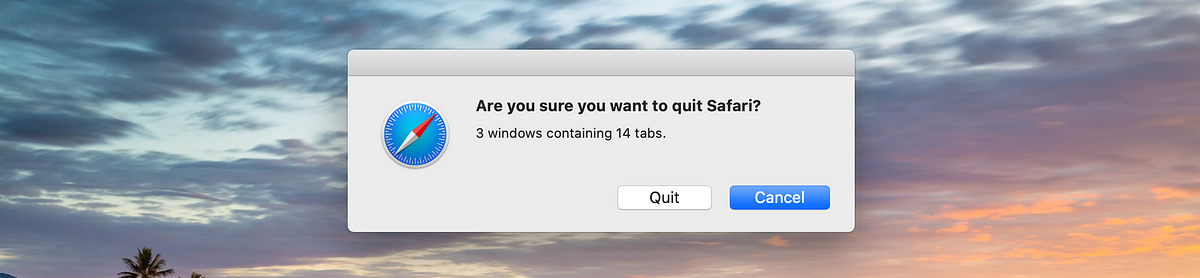How to Get Confirmation Alert Before Quitting Safari on macOS
clacla
One infuriating thing about Safari on macOS is that, from time to time, I quit it unintentionally. It’s when I try to close a tab. I press ⌘Q instead of ⌘W and boom, 30 tabs are lost. Sure I can reopen them from the previous session, but still. Ffffff…
After a quick research I have found a good solution. It is a two part tutorial:
- Remap the current ⌘Q for Safari to ⌥⌘Q, so you will not trigger the Quit unintentionally
- Create a script to show a Quit confirmation alert when ⌘Q is pressed
Note: the second step is optional.
Remap ⌘Q in Safari
Currently Safari has ⌘Q as the Quit shortcut.
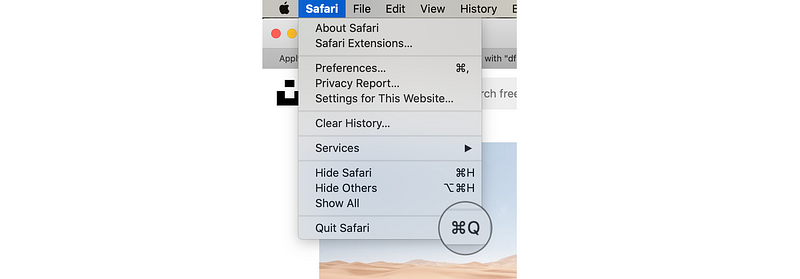
Open Preferences > Keyboard > Shortcuts. Select App Shortcuts, then tap the + button.
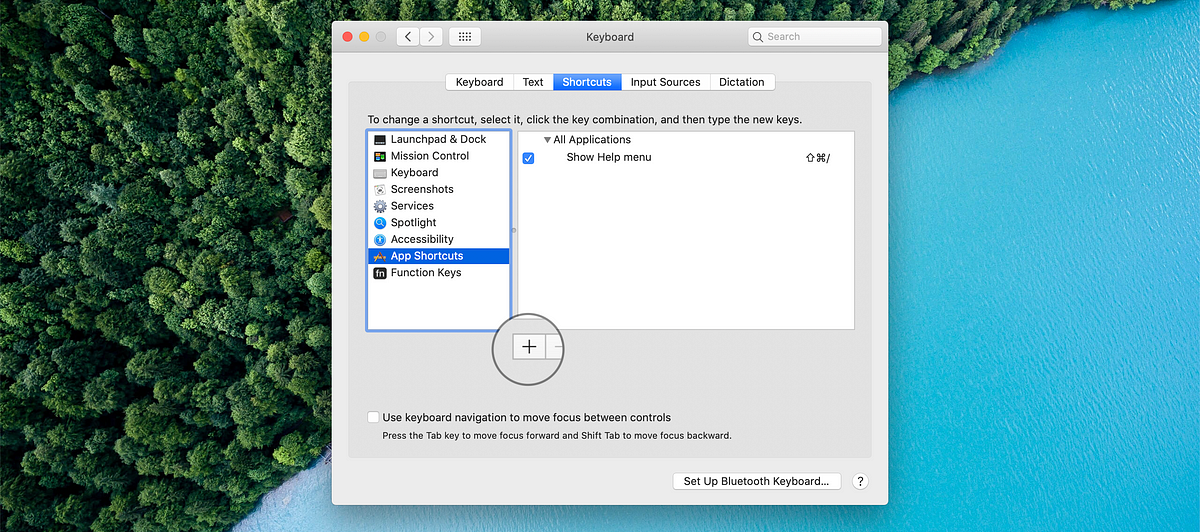
Fill the prompt as follows:
- Select Safari for Application
- Type Quit Safari in Menu Title (the title should be this exact one)
- Press ⌥⌘Q on your keyboard after tapping in the Keyboard Shortcut field
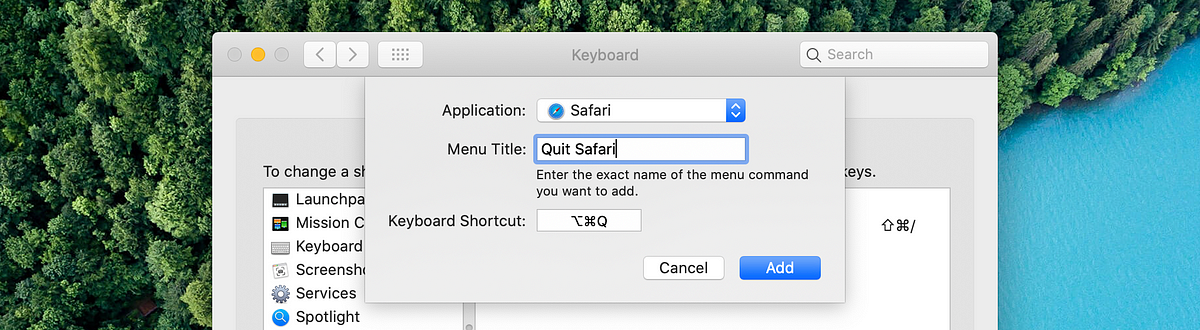
Tap Add button when you’re done.

Now Safari has ⌥⌘Q as the Quit shortcut.
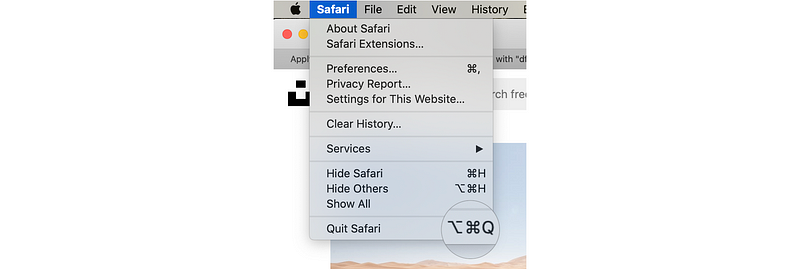
Add a confirmation alert for Quit Safari
Open the Script Editor app. Copy and paste the following code:
tell application "Safari" set _window_count to count windows set _tab_count to 0 repeat with _w in every window set _tab_count to _tab_count + (count tabs of _w) end repeat -- Make a string like "1 window containing 3 tabs." if _window_count is 1 then set _msg to _window_count & " window containing " as string else set _msg to _window_count & " windows containing " as string end if if _tab_count is 1 then set _msg to _msg & _tab_count & " tab." as string else set _msg to _msg & _tab_count & " tabs." as string end if display alert ¬ "Are you sure you want to quit Safari?" message _msg ¬ buttons {"Quit", "Cancel"} ¬ giving up after 60 if button returned of result is "Quit" then quitend tell
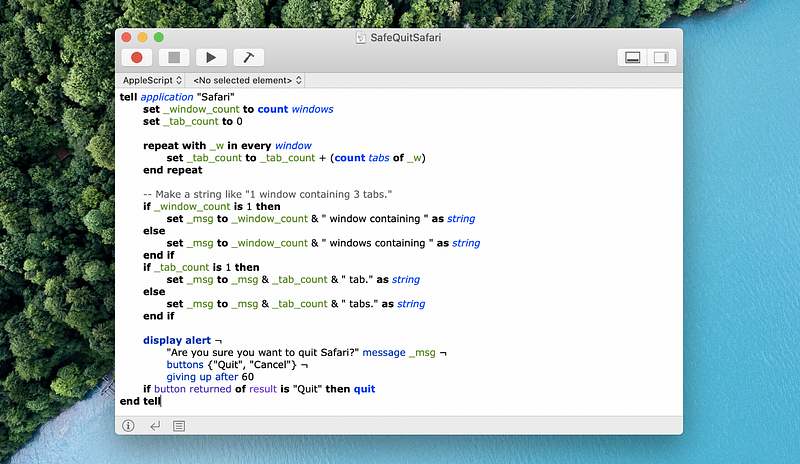
Save the script as SafeQuitSafari in some temporary location.
Download and install the free scripts management app FastScripts. Open it.
Make sure you have a Safari window open and in focus (important). Then tap on the FastScript top menu bar icon and select the Open Safari Scripts Folder from the FastScripts submenu.
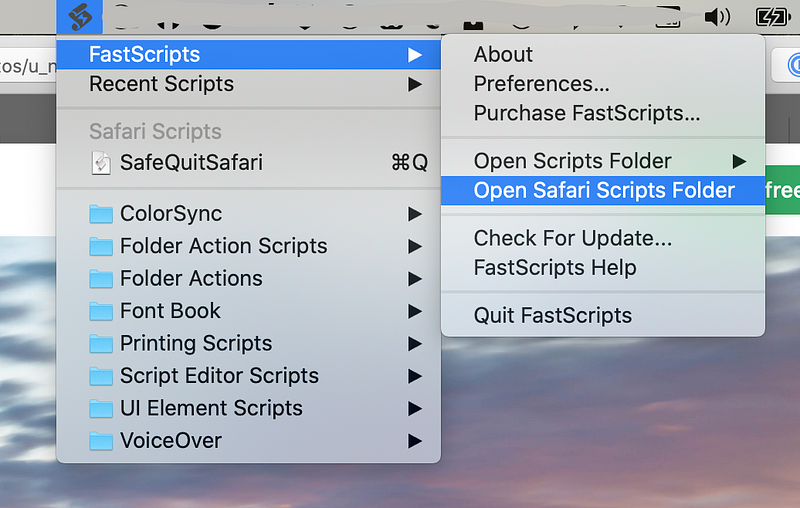
Move SafeQuitSafari script inside the opened folder.
By clicking on the FastScripts icon in the top menu bar, you will see the new script listed (if Safari window is in focus).
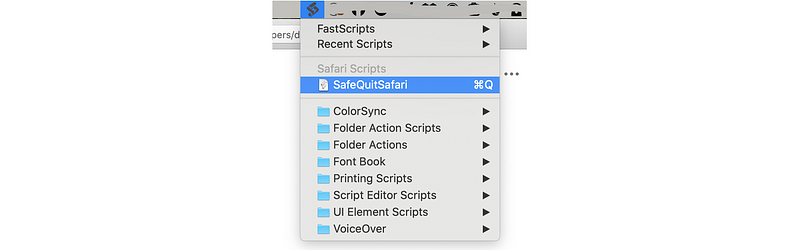
Test it
Open Safari again and tap ⌘Q. You will now get the confirmation alert. Cheers 🍻